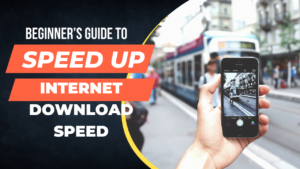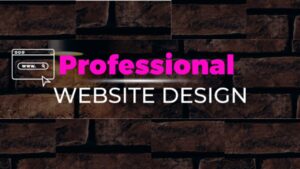In order to make a computer fast we need to close some background program that actually starts with the computer. The programs that are set on the startup of your computer are called startup programs. By disabling some of the unused programs from the startup we can speed up the computer startup speed and along with that once we disabled it from the startup they won’t open until we start them manually. In this way, we can save more Ram space for the computer. And it will boost the speed of your computer while generally operating it.
How to make your computer faster – How to disable startup programs on your computer
To make your computer faster we have already written some posts recently, first 2 articles were on cleaning up the junk files from the computer from different folders. Now in this article, we are going to tell you how to disable the startup program from a computer in order to speed it up on startup as well as overall.
Now just follow the steps below as it is to disable unnecessary programs from your computer-
- Press “Windows + R” together. ( press and hold the windows key on your keyboard and now press the alphabet “R” on your keyboard then leave both keys and a Run box will appear)
- Now type in “MSConfig” in the box.
- Once typed hit enter or press ok underneath.
- When you will press ok a “system configuration” box will open here you need to select the option “services” after the “General” and “Boot” options.
- After selecting “services” you will see a list of programs. Programs that have a tick in front of them that are enabled on the startup.
Now in these services precisely follow the steps below to disable startup programs in order to make your computer faster without messing it up
Disabling the startup program from “Services”
- In the “Service” section of the system configuration after all the services, there is an option to tick saying “hide all Microsoft services”. You need to first tick this one.
- Once you tick “hide all Microsoft services” now the list will be altered and show only the programs that are third-party software and disabling any of them won’t mess up your operating system.
- Now select that program that you don’t need on the startup of the computer although you can open then whenever you need them manually.
So here you need to select the programs that are not actually used by you on the startup. Do not disable the antivirus otherwise, it may cause security problems.
How to make your computer faster by More methods in brief
In order to make your computer faster we continuously write articles, in the first 2 sections we told you to clean up junk from different folders on your computer. You can read the below-listed article to get the info in detail-
and you can follow this very article to disable the startup programs to make your computer faster. Here i am showing you a little brief on the last 2 episodes-
Prefetch Folder – Make computer faster by removing junk – Step 1
- First of all press the Windows and R keys on the keyboard together and now a dialogue box will appear on your screen.
- Now you can see a place where you can type something here, Type “prefetch” here and hit enter.
- A folder will open with several files on it, these are all junk files.
- Select all the files by pressing CTRL+A at the same time and once selected press the delete key.
Temp Folder –Make computers faster by removing junk – Step 2
- Press the Windows + R keys from the keyboard together. Or press and hold the Windows key and now press R and now leave both keys.
- Now you have the Run box on the screen. Type “temp” here as in between the commas.
- Once you type and hit enter or press ok a folder will open with a lot of files on it.
- These files are unnecessary and needed to be deleted. Select all with ctrl + A together and delete them.
%Temp% –Make computers faster by removing junk – Step 3
- Press the Windows + R keys from the keyboard together. Or press and hold the Windows key and now press R and now leave both keys.
- Now you have the Run box on the screen. Type “%temp%” here as in between the commas.
- Once you type and hit enter or press ok a folder will open with a lot of files on it.
- These files are unnecessary and needed to be deleted. Select all with ctrl + A together and delete them.
We will be creating more blogs for the health of your computer. You can always get assistance from our chat representative.