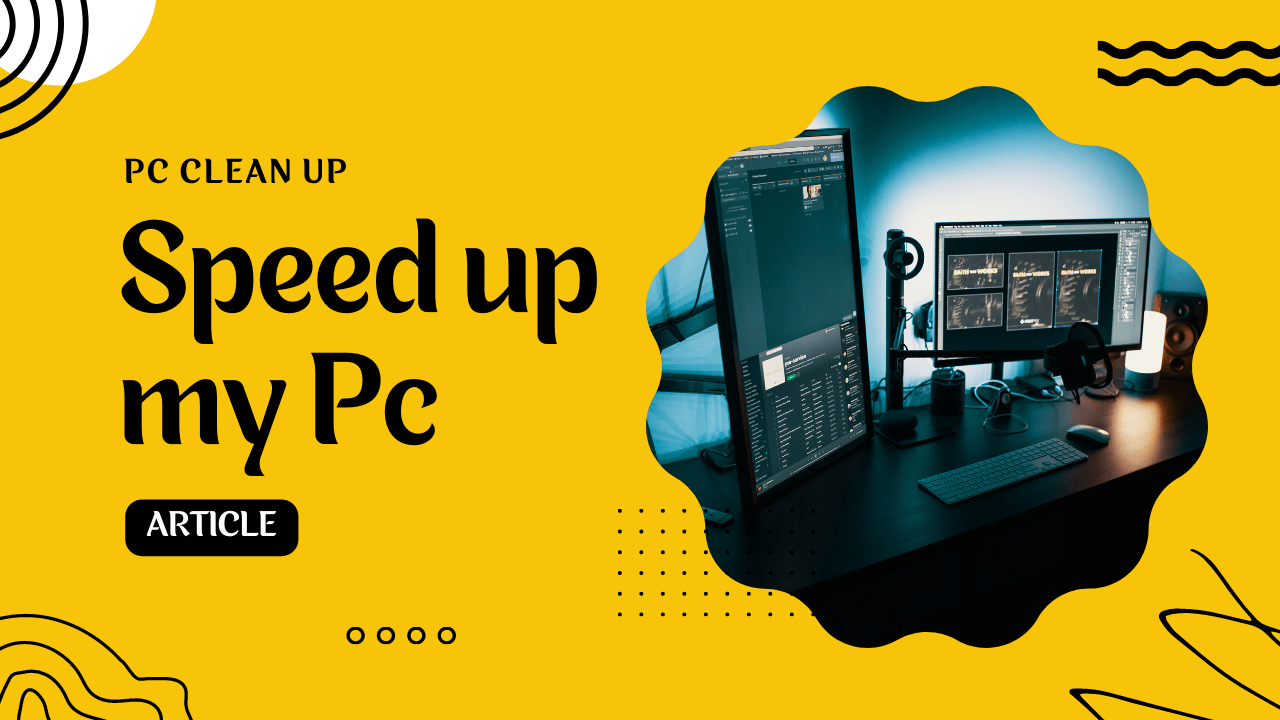Computer Clean up – speed up your computer
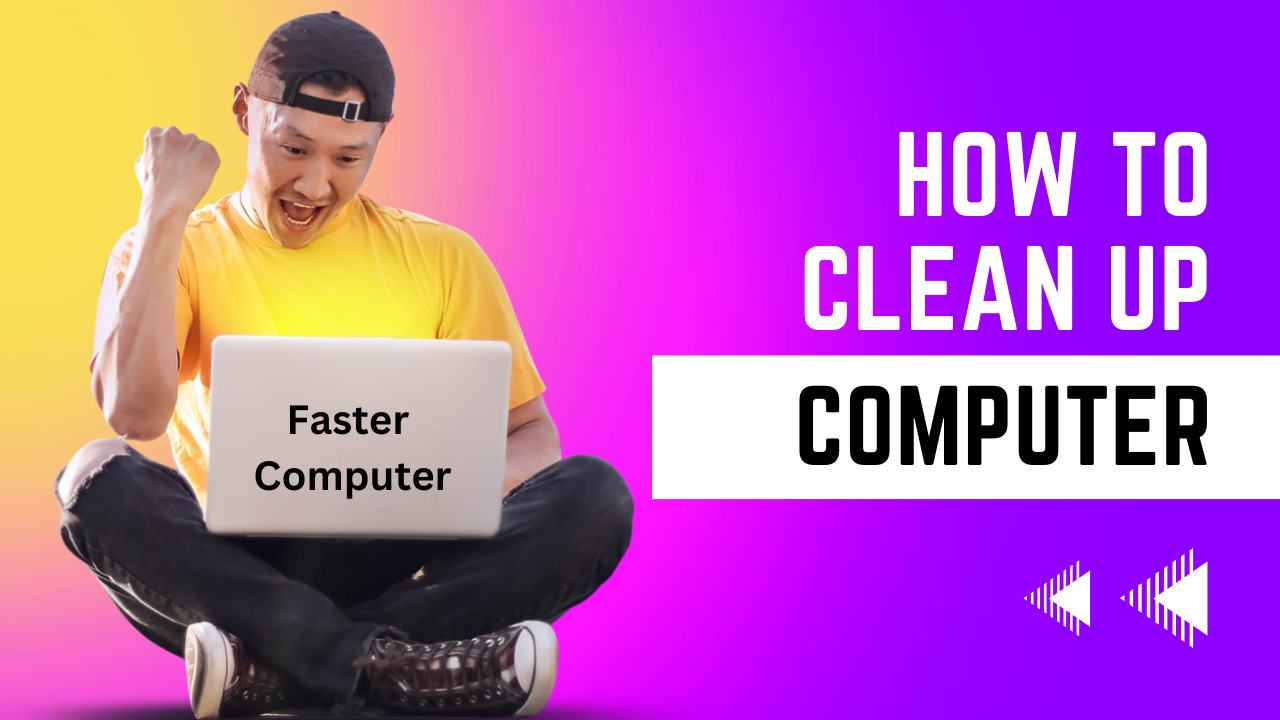
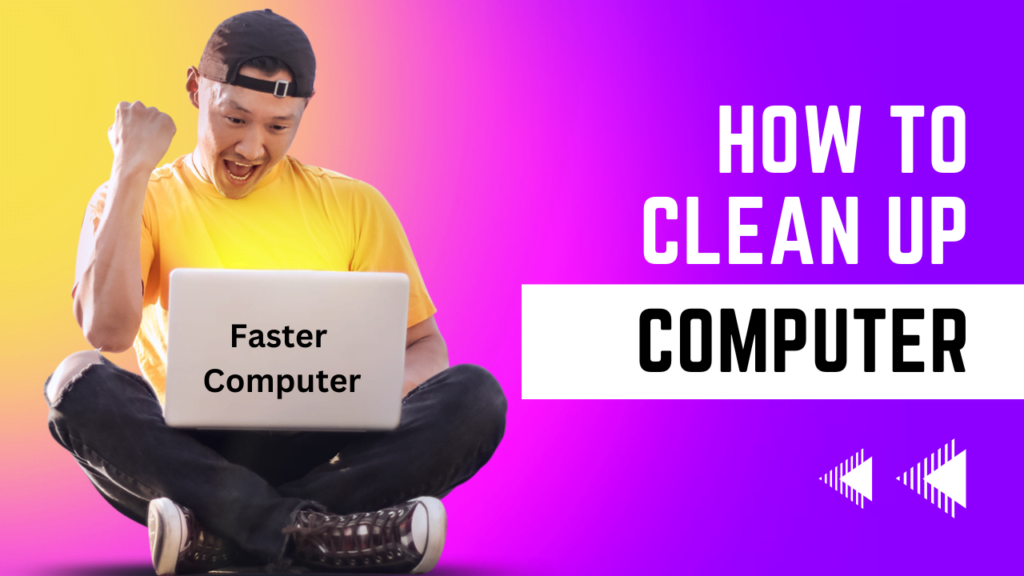
Are you looking for a computer clean up due to the slow speed of your computer, here I will tell you some simple steps to clean up your computer. In case you still face issues then I will suggest more tricks and tools speed up your computer.
Along with all of this if you don’t want to read and do it by yourself then there are computer experts who can help you to speed up your computer.
Prefetch Folder – Computer Clean up – Step 1
There are various junk folders present in a computer. If you want to clean them manually then I am just going to tell you the process so you can do it by yourself.
- First of all press the Windows and R keys on the keyboard together and now a dialogue box will appear on your screen.
- Now you can see a place where you can type something here, Type “prefetch” here and hit enter.
- A folder will open with several files on it, these are all junk files.
- Select all the files by pressing CTRL+A at the same time and once selected press the delete key.
So this was just the folder that you need to start the computer cleanup. For the best cleanup, you can also try tools available in the market. Now moving towards another important temporary folder that has a lot of junk.
Temp Folder – Computer Clean up – Step 2
Here you have some of your temporary files that were used previously but now it is still there on the computer you need to get rid of these files. For doing so follow the procedure below-
- Press the Windows + R keys from the keyboard together. Or press and hold the Windows key and now press R and now leave both keys.
- Now you have the Run box on the screen. Type “temp” here as in between the commas.
- Once you type and hit enter or press ok a folder will open with a lot of files on it.
- These files are unnecessary and needed to be deleted. Select all with ctrl + A together and delete them.
If a file is not deleting press skip every time it comes on the screen.
%Temp% – Computer Clean up – Step 3
Here you have another temporary files folder that has some more junk that was used previously but now is still there on the computer you need to get rid of these files. For doing so follow the procedure below-
- Press the Windows + R keys from the keyboard together. Or press and hold the Windows key and now press R and now leave both keys.
- Now you have the Run box on the screen. Type “%temp%” here as in between the commas.
- Once you type and hit enter or press ok a folder will open with a lot of files on it.
- These files are unnecessary and needed to be deleted. Select all with ctrl + A together and delete them.
If a file is not deleting press skip every time it comes on the screen. So now you cleaned another important junk folder.
For that, there are several folders created in the computer for temporary and junk files. Cleaning that kind of junk on a regular basis will keep your computer speed like a New PC.
The reason for Garbage is a different location in the computer
Once you purchase a computer you usually install various third-party software (other than Microsoft one). In this software, there is some software that needs the internet for operating. A classic example is computer browsers like Google chrome, Internet explorer, Mozilla Firefox and Opera now this software needs to store various kinds of info. Along with that they also store a lot of previous browse history and their cache.
These kinds of cache and some pre-load kinds of files are stored within the folder of a software. Like that every internet using software almost have a folder like that. And all this garbage is stored in your computer and making it slow.
Software for Computer cleanup to speed up your computer
There are several software comes on the market that can easily clean up your computer in minutes. Although you have to once set up all the settings of cleanup before cleaning it up with this software. As there are fields that are mandatory and very important for a user like passwords saved in browser and autofill settings of common forms saved in the browser. This kind of important data can be deleted if some wrong settings are there.
Ccleaner by Piriform is one of the leading software in this category except it there are much software comes in the market as discussed below-
- Avast Cleanup.
- AVG TuneUp.
- CCleaner.
- CleanMyPC.
- IObit Advanced SystemCare.
- Iolo System Mechanic.
- Windows Storage Sense.
Tech for Pc clean up and speed up your computer
There are several Tech with expert knowledge and tools available on the platform like Fiverr, Upwork and many more. They can provide you with reasonable service and the best work for your computer.
The best of the experts can also change some settings in the computer to speed it up.
Some initial techniques are discussed for the computer clean-up in this article. Keep following our articles and blogs to get all the techniques and hacks to run your computer like Ferrari.
In the next article, I will continue to tell you some more techniques to speed up your computer.