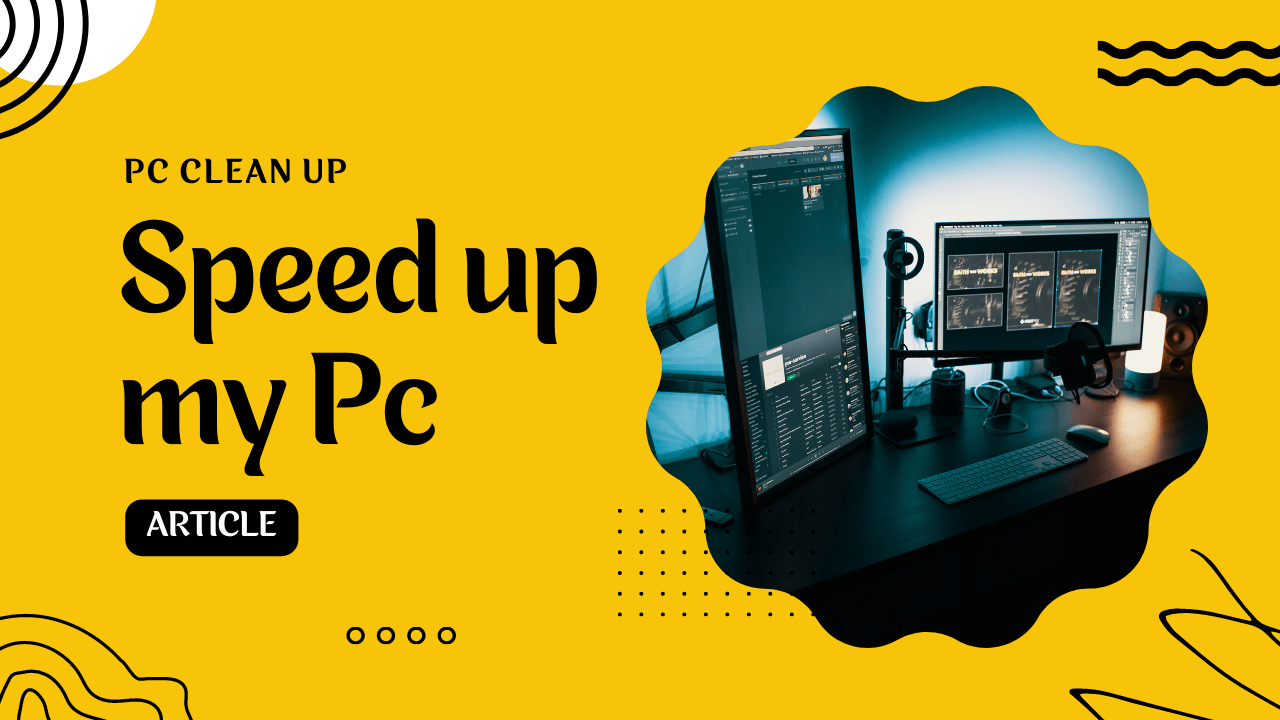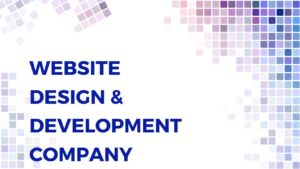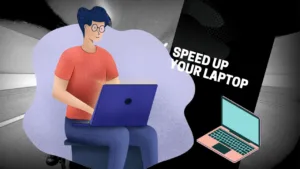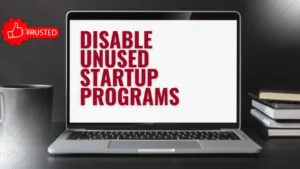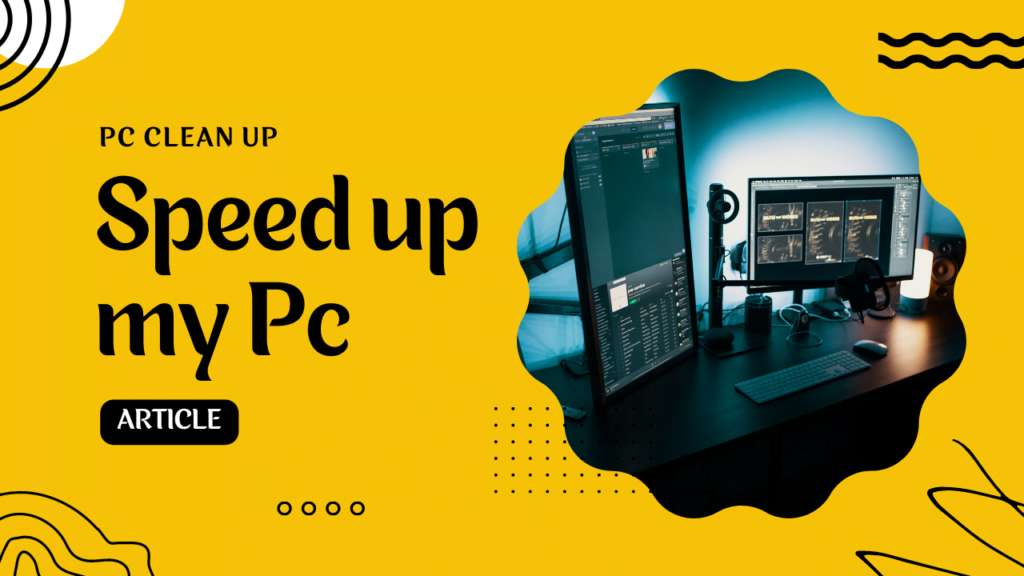
To clean up pc in order to speed up your pc you can start with our first article on this. In that article, the method described for cleaning up windows 10, Windows 8 as well as any Windows operating system operated Pc.
Moving forward as promised we came up with another article on Pc cleanup. In this clean-up pc article we will show you the procedure for Disk cleanup.
So now without wasting time we can start with the Disk cleanup of the computer later in the article we will provide you the link and brief of the last episode on cleaning up Junk from the Pc.
Clean up Pc – By disk cleanup
for disk cleanup just follow the step-by-step instruction provided below-
- Open Run dialogue by pressing “Windows + R” ( press and hold the windows key on your keyboard and now press the alphabet “R” on your keyboard then leave both keys and a Run box will appear)
- Type “Cleanmgr” in the Run box and hit enter or “okay”.
- Now a dialogue box will appear that will ask you to “select the drive you want to clean up”
- Select the drive where your Operating system (Windows) is installed. Usually, on most computers, it’s in the “C” drive.
- Hit “ok” after selecting the drive. Now Disk Cleanup will start calculating how much space you will be able to free. Once the calculation is done another screen will come up.
- This is another disk cleanup dialogue and selection box where you can see all kinds of junk that are stored in the computer in different folders.
- Now you can select which of them you want to delete.
- Once done Follow the below two steps below to do it in the right way.
Disk cleanup Pc part 1
Once you selected the folders to delete start to see the buttons below first you will see “cleanup system files” that you need to click first. Again Drive selection option will come you need to select the “C” drive ( The drive where your OS is installed). Once you hit ok, it will start cleaning up system files.
Once it is done you need to again follow the same steps like open the run box, type Cleanmgr hit okay. Select the drive and reach disk cleanup. Now the disk cleanup button is Gone.
Disk cleanup pc part 2
Now you reached the disk cleanup again and now “Cleanup system files” will not appear. Now select the folders in the disk cleanup list that you want to clean by ticking their respective check boxes.
Now hit “ok” on the bottom another dialogue box will appear asking “Are you sure you want to permanently delete these files”. Hit Okay.
That’s it about the disk cleanup for a better understanding of the cleanup you can always consult with our chat representatives for the best result.
Brief on Computer Clean up – speed up your computer
In the series’ first article we told you how to delete temporary and junk from the primary junk folders on the computer. If you want to read the complete article click “https://techpccleanup.com/computer-cleanup-speed-up-your-computer/”. Here I am telling the brief.
Prefetch Folder – Computer Clean up – Step 1
- First of all press the Windows and R keys on the keyboard together and now a dialogue box will appear on your screen.
- Now you can see a place where you can type something here, Type “prefetch” here and hit enter.
- A folder will open with several files on it, these are all junk files.
- Select all the files by pressing CTRL+A at the same time and once selected press the delete key.
Temp Folder – Computer Clean up – Step 2
- Press the Windows + R keys from the keyboard together. Or press and hold the Windows key and now press R and now leave both keys.
- Now you have the Run box on the screen. Type “temp” here as in between the commas.
- Once you type and hit enter or press ok a folder will open with a lot of files on it.
- These files are unnecessary and needed to be deleted. Select all with ctrl + A together and delete them.
%Temp% – Computer Clean up – Step 3
- Press the Windows + R keys from the keyboard together. Or press and hold the Windows key and now press R and now leave both keys.
- Now you have the Run box on the screen. Type “%temp%” here as in between the commas.
- Once you type and hit enter or press ok a folder will open with a lot of files on it.
- These files are unnecessary and needed to be deleted. Select all with ctrl + A together and delete them.
We will continue to write on the cleaning up of Pc. Along with that, we will also let you know more hacks to speed up your computer. Always feel free to connect with a chat representative. Consultation and assistance are completely free of cost.