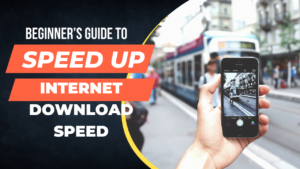Continuing on the computer/ Laptop speed-up-related article in this tutorial I will tell you another simple hack that will help to speed up your Laptop/Computer.
How to speed up your laptop/Computer
In order to speed up a laptop or computer there are several ways to improve the speed. In the previous 3 articles, we have shown you the methods of Disk Cleanup, Junk removal, and disabling unused startup programs. All the 3 articles will be mentioned in the last section of this article.
Now in this one, I will tell another method to make a computer run faster. For this method, you need to have a Pendrive/flash drive and now we will know how to ready boost your computer/laptop with the help of a Pendrive-flash drive.
How to make a computer run faster with Readyboost
ReadyBoost lets you use a removable drive, like a USB flash drive, to improve your PC’s performance without opening your PC and adding more memory (RAM). To use ReadyBoost, you’ll need a USB flash drive or a memory card that has at least 500 MB free and a high data transfer rate.
To use ReadyBoost to make a computer run faster
- Insert the USB flash drive into a USB port on your PC.
- Select File Explorer from the taskbar.
- Press and hold (or right-click) the USB flash drive (or SD card if you used one instead), then select Properties.
- Select the ReadyBoost tab, then select Use this device.
Windows determines if the device can use ReadyBoost. If it can’t, It will let you know. - After Windows determines how much free space to use to optimize memory, select OK to reserve this space so ReadyBoost can use it.When you look at the contents of the USB flash drive in File Explorer, you’ll see a file named ReadyBoost.sfcache on the flash drive. This file shows how much space is reserved for ReadyBoost.
Note: ReadyBoost can’t be used if Windows is installed on a solid-state drive (SSD). An SSD is already fast, and ReadyBoost won’t be able to improve its performance.
So this is the method of ReadyBoost that will help you make a computer run faster with the help of an external pen drive/flash drive.
Now let’s have a brief of some other methods to boost the speed of your computer. To read the detailed article on these tutorials I am giving you the article direct links in the list below. Afterward, I will give you a brief of these methods.
Brief on Computer Clean up – to make the computer run faster
In the series’ first article we told you how to delete temporary and junk from the primary junk folders on the computer. If you want to read the complete article click “https://techpccleanup.com/computer-cleanup-speed-up-your-computer/”. Here I am telling the brief.
Prefetch Folder – Computer Clean up to make the computer run faster
- First of all press the Windows and R keys on the keyboard together and now a dialogue box will appear on your screen.
- Now you can see a place where you can type something here, Type “prefetch” here and hit enter.
- A folder will open with several files on it, these are all junk files.
- Select all the files by pressing CTRL+A at the same time and once selected press the delete key.
Temp Folder – Computer Clean up to make the computer run faster
- Press the Windows + R keys from the keyboard together. Or press and hold the Windows key and now press R and now leave both keys.
- Now you have the Run box on the screen. Type “temp” here as in between the commas.
- Once you type and hit enter or press ok a folder will open with a lot of files on it.
- These files are unnecessary and needed to be deleted. Select all with ctrl + A together and delete them.
%Temp% – Computer Clean up to make the computer run faster
- Press the Windows + R keys from the keyboard together. Or press and hold the Windows key and now press R and now leave both keys.
- Now you have the Run box on the screen. Type “%temp%” here as in between the commas.
- Once you type and hit enter or press ok a folder will open with a lot of files on it.
- These files are unnecessary and needed to be deleted. Select all with ctrl + A together and delete them.
Disk cleanup to make the computer run faster
For disk cleanup open run dialogue (Win+R), Type Cleanmgr. Hit okay, and select the drive in the new window that appeared. You need to select the drive in which you have your operating system installed. Generally, it is a “C” drive.
Now when you will hit ok. After calculating it will show another window where you will see the Junk folders but below that you will see a “cleanup system files” option you need to click on that first. Once it is done again open the cleanmgr and select all the folders that you want to delete.
Kindly create a restore point before doing anything. It is recommended to create a restore point as you can roll back if any problem occurred.
In between, you can ask our chat representative for anything.